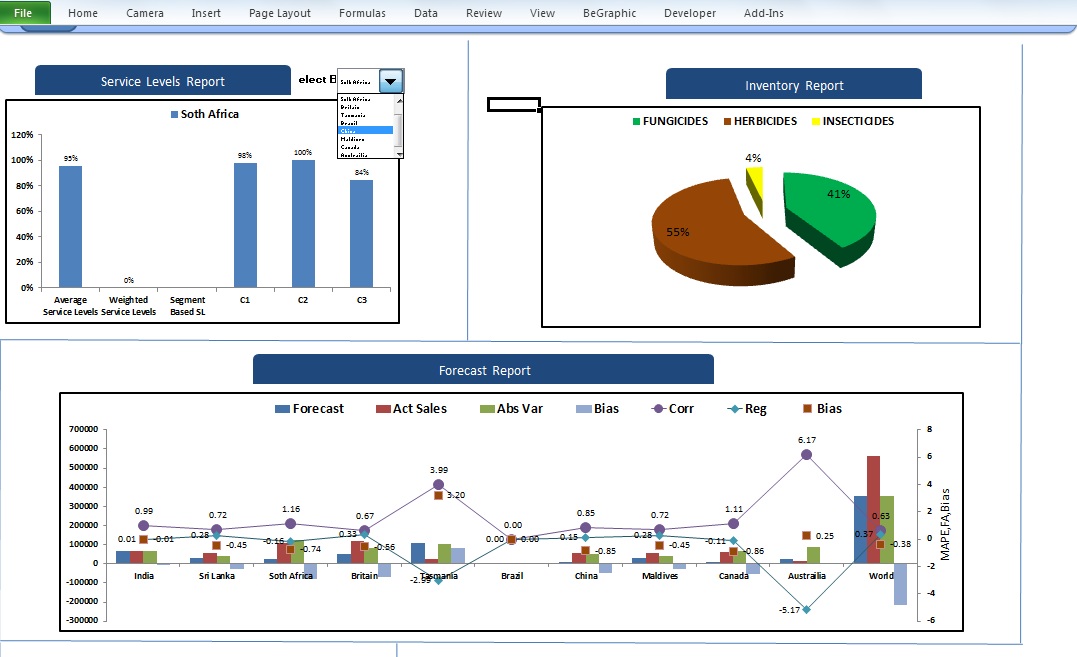We are offering free dashboards people ....... yeah you heard it right....!!
So what do I need to do to get one?.....
Okay here are the steps:
Step 1:
Send a mock up excel data sheet of yours (send it to exceldashboarder@gmail.com)
Step 2:
Tell us the metrics you would like to evaluate
Step 3:
We will go through your requirements and make a mock up dashboard!!
Dashboarder contacts you after feasibility is verified. After the design is finalized we cook your dashboard people.
We have a 90 day timeline.....after the design is finalized
So come on people , shoot.
Please note: This offer closes 1st july, 2014 :). Corporates will be preferred while selecting dashboard requests
So what do I need to do to get one?.....
Okay here are the steps:
Step 1:
Send a mock up excel data sheet of yours (send it to exceldashboarder@gmail.com)
Step 2:
Tell us the metrics you would like to evaluate
Step 3:
We will go through your requirements and make a mock up dashboard!!
Dashboarder contacts you after feasibility is verified. After the design is finalized we cook your dashboard people.
We have a 90 day timeline.....after the design is finalized
So come on people , shoot.
Please note: This offer closes 1st july, 2014 :). Corporates will be preferred while selecting dashboard requests